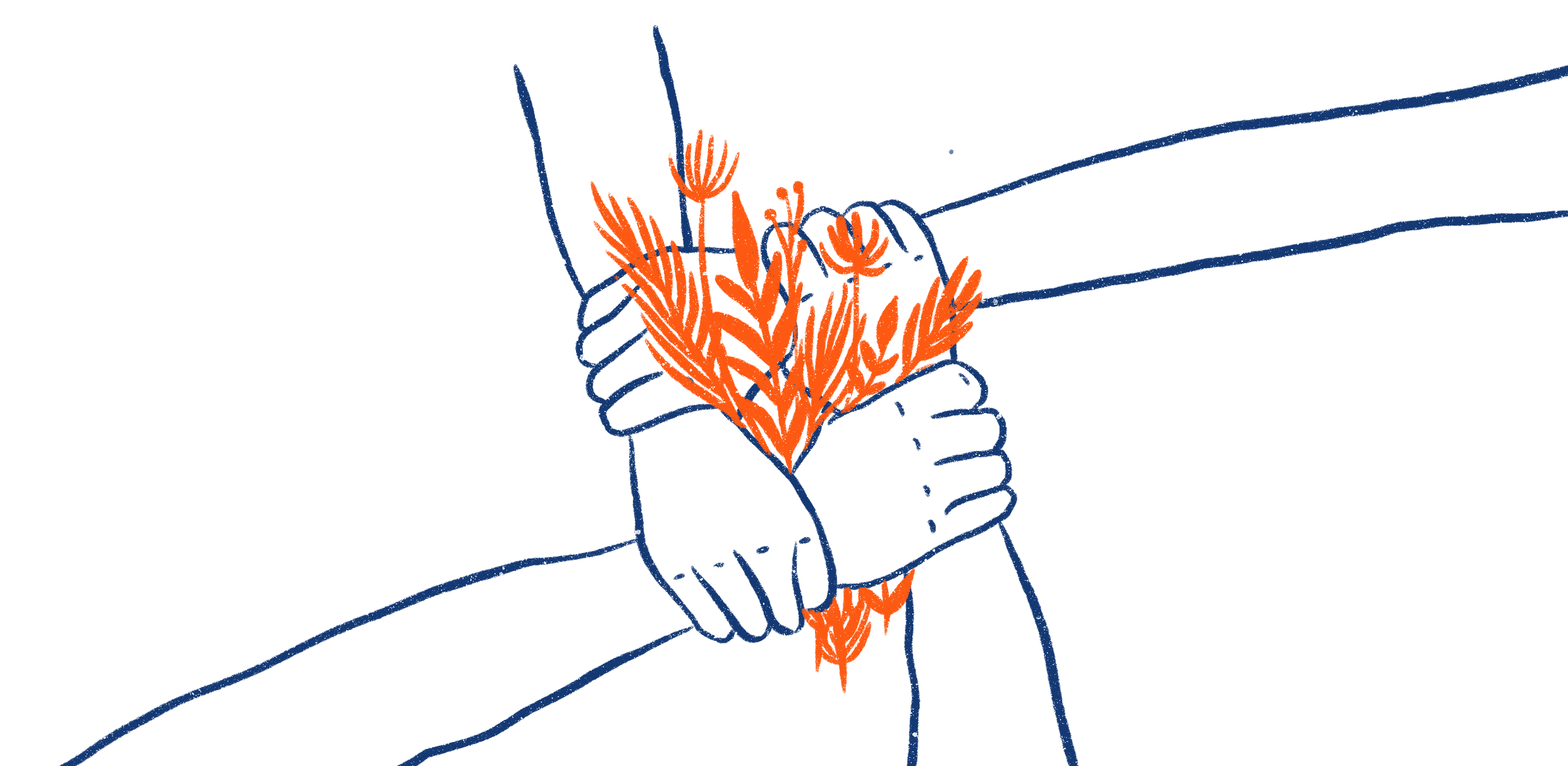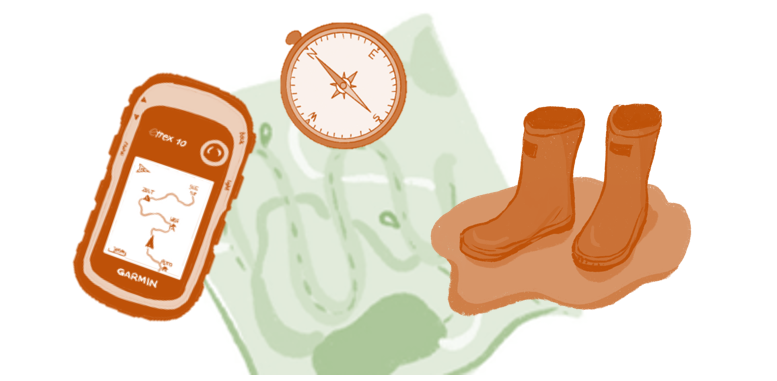Guide: LibreRouter and LibreMesh

Author Hiure Queiroz and Illustrations by Vidushi Yadav
Creating wireless community networks with LibreRouter, LibreMesh and other tools
About this guide:
This material intends to be a guide for those who are starting a community network and chose to create a wireless network (better known as Wi-Fi) with or without the internet. It focuses on LibreRouter, a piece of equipment that makes this task simpler and faster. But beyond that, this guide also includes guidelines and suggestions on how to do the same with other types of routers through the LibreMesh system.
What is LibreRouter or LibreMesh?
LibreRouter (the prefix comes from the Spanish word libre, which means free) is a Wi-Fi router with open-source software and hardware, meaning that all operating and development details are available to be used and modified. The official website for the LibreRouter project is available at https://librerouter.org and LibreMesh at https:// libremesh.org.
The LibreRouter project was born out of the difficulty that community networks have in acquiring equipment when creating a wireless network. This happens because it is necessary to modify the firmware (the system that controls the router from the inside) and enable the equipment to be able to make a more intelligent type of Wi-Fi network, the so-called mesh networks.
The LibreRouter software is called LibreMesh, a free software based on the OpenWrt system that can be used on countless types of routers. It was created to empower communities to manage their own mesh networks. The LibreMesh system was developed through a collaborative effort of community members who actively use and improve the system together. Communication channels to learn more about this system can be accessed at https://libremesh.org/communication.html.
Routers are very similar to computers or cell phones; they have hardware and software. The LibreRouter hardware, for example, has a memory capacity of 128MB, a storage capacity of 16 MB, and a processing speed of 750 MHz. But unlike cell phones and computers, routers have very powerful radio transmitters. Routers on the market are usually only found with one or two radio transmitters, but the LibreRouter has three powerful radio transmitters, one in the 2.4 GHz frequency and two in the 5.8 GHz frequency.
A router’s hardware is like the body of a person, and its software is like the mind and personality that control how it works. Just as a healthy body is necessary for tasks, reliable hardware is needed for a router to function. However, the software decides how the router handles data, similar to how thoughts and emotions influence behavior. To achieve the best network performance, the hardware and software of a router must be integrated effectively.
Wifi:
The term “Wi-Fi” was coined in 1999 by a non-profit organization, the Wireless Ethernet Compatibility Alliance (now Wi-Fi Alliance), to promote a new network technology that enables wireless communication without network cables. They chose the name “Wi-Fi” because it resembled “hi-fi” (high fidelity).
Wi-Fi routers use two frequencies, 2.4 GHz and 5.8 GHz, to transmit data wirelessly. The 2.4 GHz frequency has a longer range and better penetration through walls, making it commonly used for Wi-Fi. However, it is more crowded and can result in slower data transfer rates. In contrast, the 5.8 GHz frequency offers faster data transfer rates but has a shorter range and is less effective at penetrating obstacles due to lower usage.
The routers are distinguished by the version of the Wi-Fi technology that they have implemented, below we have a table comparing each version
| Version | Release Date | Frequency Band (GHz) |
| Wi-Fi 1 | 1999 | 2.4 |
| Wi-Fi 2 | 1999 | 5.8 |
| Wi-Fi 3 | 2003 | 2.4 |
| Wi-Fi 4 | 2009 | 2.4 / 5.8 |
| Wi-Fi 5 | 2013 | 5.8 |
| Wi-Fi 6 | 2019 | 2.4 / 5.8 |
| Wi-Fi 6E | 2020 | 2.4 / 5.8 / 6 |
About mesh networks
When creating a “mesh network,” which is a Wi-Fi network that provides broader coverage than a single house, multiple routers are needed. In the past, network cables were commonly used to connect routers, but they had limitations, such as a maximum distance of around 100 meters. To overcome this, a method was developed to connect routers wirelessly.
The IEEE introduced the mesh protocol (code 802.11s) to facilitate communication and create a unified network over a large area, like a football field, an airport, or a community. In a mesh network, users access a common Wi-Fi signal, and they may not even realize that they are connected to a mesh network. It functions just like any other Wi-Fi signal accessible from a cell phone. However, behind the scenes, multiple routers or mesh network nodes communicate and coordinate the transmission of information within the network.
By utilizing a mesh network, a community can have a collective Wi-Fi signal that covers the entire area instead of each house having its own separate network. This allows for efficient sharing of network resources among devices in a community-oriented manner.
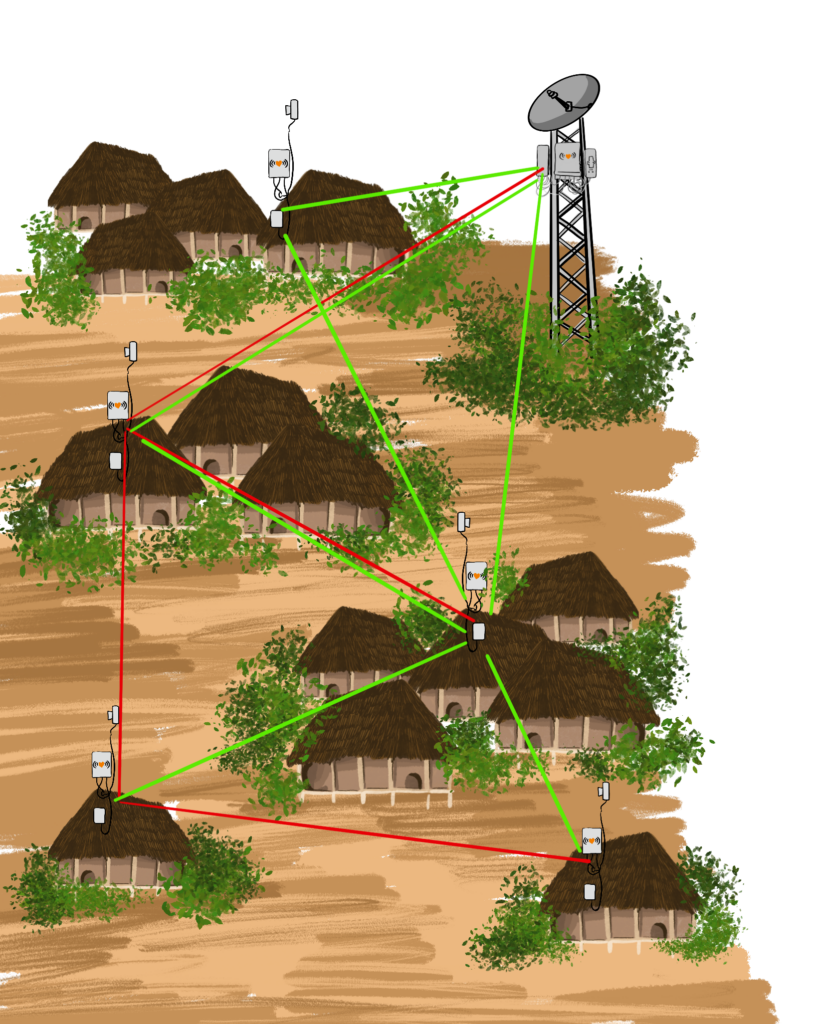
If one node in the mesh network is connected to the internet, all devices in the network can share internet access. Similarly, if a server like Terrastories is connected to a node, it becomes accessible to all devices in the network. Even without the internet or servers, users can still communicate and collaborate using local-first apps like Mapeo, Āhau, or Manyverse.
Configuring a mesh network involves connecting routers with the same community name. Each router automatically joins the network and connects to at least two other routers, gradually building a mesh pattern or mesh network. The number of routers needed depends on the equipment, the network coverage area, and the number of connected devices.
Currently, acquiring a LibreRouter has become challenging due to global chip shortages. However, the LibreMesh system, which controls the router’s actions, can be installed on specific routers available for purchase online or in stores. For devices other than LibreRouter, a procedure described in the “How It Works” section of the guide must be followed to replace the factory system with the LibreMesh system.


Why might you want to use LibreRouter or LibreMesh?
LibreRouter is a unique device that simplifies the creation of mesh networks. It is part of a community-driven hardware project, distinct from conventional routers developed and maintained by companies. Supporting LibreRouter is crucial for its ongoing existence. Everyone is encouraged to join forces, share knowledge, and deepen their understanding of networks and the internet. The primary forum for discussing all aspects of this topic is the dedicated LibreRouter forum.
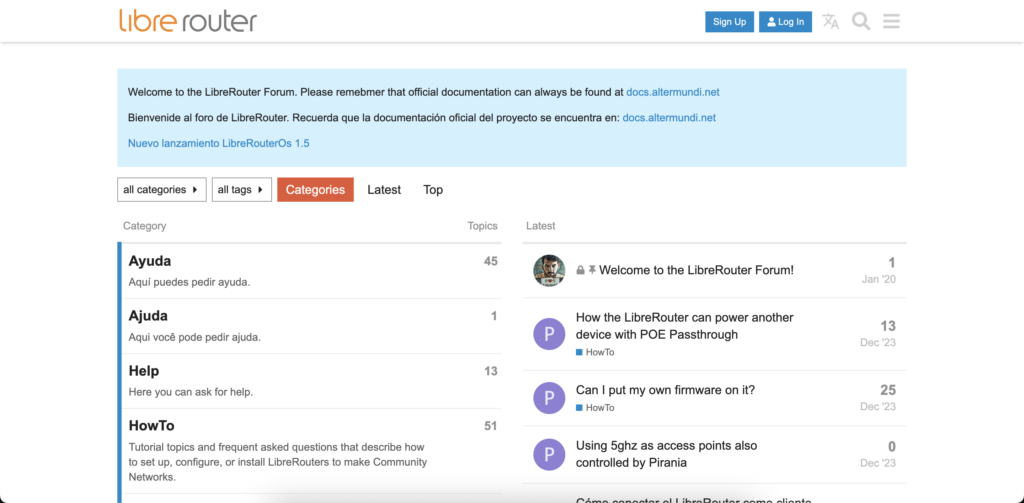
The LibreRouter router was specially made for community mesh networks, based on the learnings from both desires and challenges in community processes for building local networks in diverse territories. It has two external sector antennas in the 5.8 GHz frequency, which is used for routers to communicate in opposite directions; thus, it is more effective to form the connection mesh. It also has a 2.4 GHz radio to be used as an access point or even to create especially strong mesh connections that are able to overcome barriers, such as trees, for example. So it’s three radios in a single router.
Antennas:
Antennas are elements that radiate or receive the signal (called electromagnetic waves) from radio transmitters and receivers that propagate through the air, and when we talk about radio, we are talking about a certain range of signal in addition to the AM and FM frequencies of the small pile radio. We’re talking about televisions, cell phones, military radars, etc., and we’re also talking about Wi-Fi.
Wi-Fi is a type of signal known as radio waves. Radio waves travel through the air and are captured by antennas. The antennas convert the received signal into electricity, which is then processed by routers to transmit information.
There are two types of antennas: directional and omnidirectional.
Omnidirectional antennas are designed to radiate the signal from all sides, sweeping 360°, which means they are capable of providing wider coverage of the Wi-Fi signal in an environment. These antennas are effective in environments with multiple connected devices and in areas with multiple access points. However, omnidirectional antennas have a lower signal strength compared to directional antennas and tend to have a shorter range.
On the other hand, directional antennas are designed to transmit and receive signals in a specific direction. These antennas have a greater ability to focus the signal on a specific location, which means they can be used to provide high-power Wi-Fi signal coverage in specific areas. Also, directional antennas tend to have a longer range compared to omnidirectional antennas. However, these antennas are less effective at providing signal coverage in areas with multiple connected devices or in places where the antenna needs to adapt to different access points.
Thus, the choice between directional and omnidirectional antennas will depend on the signal coverage needs of the environment in question. Directional antennas are ideal for covering specific areas with high signal strength, for example, in hilly or mountainous terrain to overcome the signal obstruction caused by the uneven terrain. While omnidirectional antennas are best for covering wide areas with multiple connected devices, they can also be used in densely populated urban areas, like a square, to transmit and receive signals in all directions.


The LibreRouter is designed to have the following features:
1. Easy to learn
It is possible to easily create a mesh network in a community using LibreRouter by going through very basic steps. Just plug the router in, set it up, align the antennas, and it’s ready to go.
2. Decentralized
The deployment of community wireless networks with a mesh topology has decentralization as a basic characteristic.
In this type of network, as a node ideally connects to two or more neighboring nodes, if one of the nodes stops working for any reason, the active points automatically look for a new path to reestablish communication, enabling the data to reach its destination. Contrastingly, in a centralized network, if the central point fails, the network becomes completely inoperative and therefore more fragile than a mesh network.
3. Share Internet
If you are in a situation where there is a single point of internet access in the territory and you need the internet accessible in other parts of the territory, LibreRouter is a great solution. When creating a mesh network, you only need one of the devices to be connected to the internet, and all other routers connected to the same network will also have access to the internet.
LiMe-App (LibreMesh Application) has functionality created to facilitate the governance and collective management of the network. With it, community members can manage the use of the internet through a captive portal that controls connections, only allowing the use of the internet by those who have a specific code called a voucher. Community members register the voucher and distribute it to network users based on the agreed-upon governance rules.
4. Create an offline digital territory
LibreRouter simplifies the creation of a network that operates independently from the online world. With just the flip of a switch, you can establish an offline world—a local network—without relying on an internet connection. The community has the freedom to select the desired services, whether through purpose-built applications like Mapeo or self-hosted applications running on local servers like Terrastories.

A local network serves various purposes, including safeguarding data, showcasing the community’s cultural aspects, or establishing a communication system that prioritizes local connections. By default, accessing local servers is straightforward; simply enter the configured hostname into your browser. For instance, if Terrastories is installed, just type “http://terrastories.local” to access the service.
5. Remote Support
LibreMesh has a way for someone to help you configure or solve problems with your router remotely, over the internet. Just access the “remote support” menu, share the generated link with a friendly technician, and follow in real time how the configuration is done. But pay attention: only use this with trusted people; otherwise, a person with wrong intentions may have full access to your network.
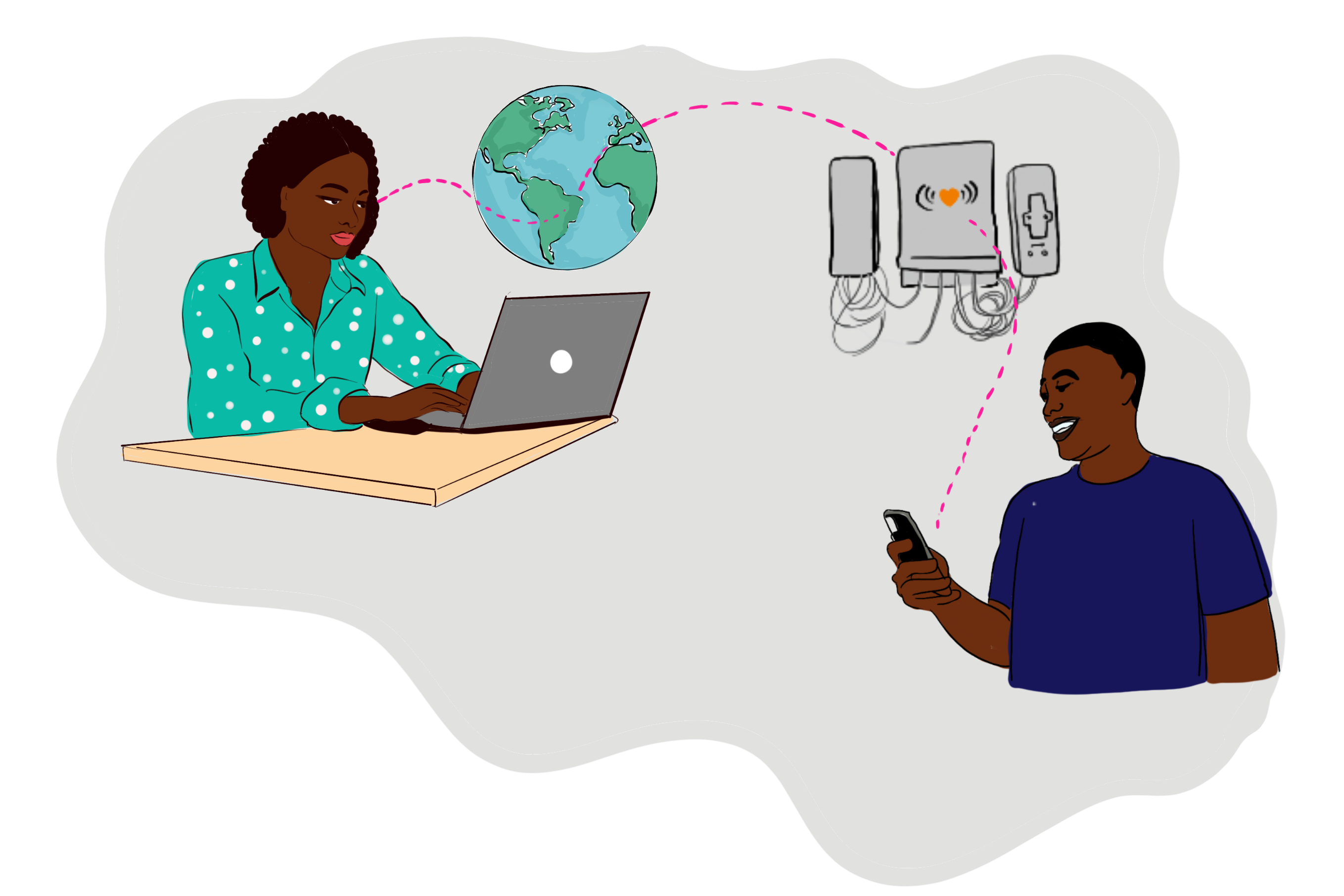
6. Easy to Maintain
Basic system maintenance such as node alignment can be done through the LimeApp “align” menu, where you can find which nodes are connected to that router and what their connection quality is.
Also, it’s also possible to access other routers in the mesh network using the option “Visit a neighboring node” to check the status and settings of any router connected to the network.
There is also a “maps” option that can be used to locate each router that has been installed in the territory on the map and also see lines showing the routes that the node uses in the network to make its way to the internet. The LibreRouter has a GPS and will automatically add itself to the map; other routers need to be added manually.
How it works
1. Acquiring the routers
1.1 - Searching for routers
To embark on establishing a network, the first crucial step is to collaboratively plan with the community, determining the most fitting equipment that aligns with their specific needs and context. For comprehensive guidance on this process, refer to the “introductory guide to community networks.”
Please be aware that the number of routers officially supported by the LibreMesh system is currently limited. Ensure to consult the provided list below, bearing in mind that compatibility extends beyond matching the router model, requiring attentiveness to the device version as well.
The following routers are officially supported:
- LibreRouter
- Tplink WDR 3500
- Tplink WDR 3600
- Tplink WDR 4300
However, it is also possible to use LibreMesh with other equipment besides the models mentioned above, but it is necessary to compile the firmware for each case.
Visit this LibreRouter forum thread to see firmwares that other communities have created for different devices that are not officially supported.
As the purpose of this manual is not to delve into how to create a firmware, we suggest that if you are looking for these instructions, access the LibreMesh advanced manual.
1.2 - Buying the router
To buy a LibreRouter, you need to send an email to librerouter@altermundi.net, sharing a delivery address and the amount of equipment. You should receive an email with the quote. More information at https://librerouter.org/get-it.
Other router models are conventional equipment and can be found in stores or on internet marketplaces. As we saw earlier, the Librerouter is a piece of equipment designed to be used exactly for community networks. It works both as a device for user access and as a long-distance mesh connection. If you were to buy equipment from the market to replace the Librerouter, you would need two types of equipment:
- 1 - a conventional router with omnidirectional antennas, and
- 2 - outdoor routers with sectorial antennas.


2A. Prepare the router before installing it in the territory
*this step is only necessary for routers other than LibreRouter
2.1 - Gather everything you will need to assemble the router

2.2 - Weatherproofing
Protect the equipment from environmental elements by using weatherproof enclosures or covers. This includes shielding the router, cables, and connectors from rain, dust, and extreme temperatures.

2.3 - Assemble the antennas
If your router has detachable antennas, attach them
2.4 - Connect to the power source
Router connection and power supplies
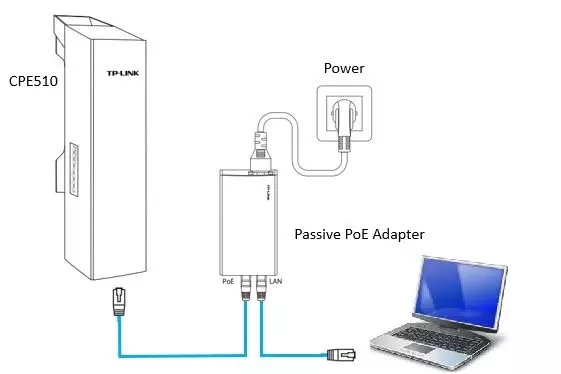
2.5 - Connect your device to Wi-Fi
2.6 - Find out the router address
Check behind the router for an IP address or the default route (“default access”) of the router.
2.7 - Accessing the management interface
Enter the address in the browser.
Check behind the router for the default username and password.
If you do not know the password to access the router interface, explore the device’s manual or search the OpenWRT Wiki from your device, which usually lists the default login information and has tips for most router models out there.
2B. Test the LibreRouter before installing it on the territory
2.1 - Gather everything you will need to assemble a LibreRouter
- List of elements and tools
- LibreRouter
- 5.8Ghz antennas
- Pigtail cables
- Power supply (at least 24W, which isn’t included with the router)

2.2 - Assemble the antennas
Use the pigtail cables to connect to the external antennas
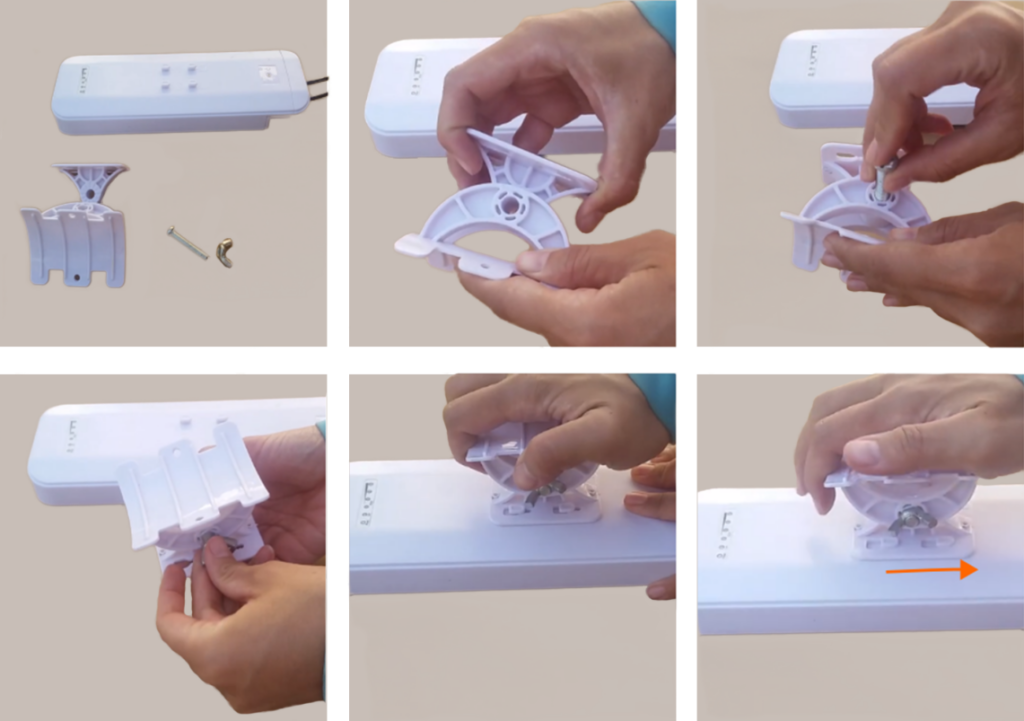
2.3 - LR-antenna connection
Plug the cables into their respective connectors

2.4 - Plug in the power source
LibreRouter connection and power supplies

2.5 - Connect your device to Wi-Fi
3. Installation of the LibreMesh system
Attention: The LibreRouter comes with the LibreMesh system from the factory, so skip this step if you have the LibreRouter, but make sure you have the most up-to-date version of the system.
3.1 - Download the latest version of LibreMesh
Visit the librerouteros repository and download the latest version of the firmware (the one with the highest number) that ends with “-sysupgrade.bin” to upgrade LibreRouter, or click “All targets” to see other compatible routers.
- Enter the ath79 folder
- Use the “factory” file for devices with a factory default system
- Use the “sysupgrade” file to upgrade routers with OpenWRT or LibreMesh
3.1 - Download the latest version of LibreMesh
Visit the librerouteros repository and download the latest version of the firmware (the one with the highest number) that ends with “-sysupgrade.bin” to upgrade LibreRouter, or click “All targets” to see other compatible routers.
- Enter the ath79 folder
- Use the “factory” file for devices with a factory default system
- Use the “sysupgrade” file to upgrade routers with OpenWRT or LibreMesh
3.2 - Install or update the LibreMesh system
- Go to your router’s update page
- Rename the file to tplink.bin, and if it doesn’t work, check the OpenWRT Wiki for your device to see the correct filename
- Upload firmware using the file you downloaded.
Attention: Do not turn off the router during this process. If anything happens and the router has not finished the process, your equipment could be permanently damaged! - Check for new Wi-Fi networks named LibreMesh.org
3.3 - Using LibreMesh
To access this control system, just turn on the router, connect to the generated Wi-Fi signal, open your browser and type the address of the network management application, LiMe App (http://thisnode.info, http://minodo.info or http://meuno.info).
4. Installation in the territory
With everything tested in a safe environment, it’s now time to deploy in the territory.
4.1 - Planning
Make a drawing to plan the assembly of the equipment. It is important to have an idea of everything that will be needed so as not to forget something at the time of installation. 22
4.2 - Gather equipment
Following the mapping planning done previously as described in the community networking guide, check at each desired point for the amount of network cable and/or electric power wires before assembly.
Materials:
- airtight box for non-external routers
- tools such as drills, wrenches, wire, pliers, etc.
4.3 - Node installation
Position the router in an easily accessible location, as antenna alignment adjustments and future maintenance will be necessary.
Mount the antennas and router to a mast or pole with clamps or galvanized wire and secure them tightly.
Fix the mast on the wall with the help of brackets or clamps matching the directions of the antennas as previously planned.
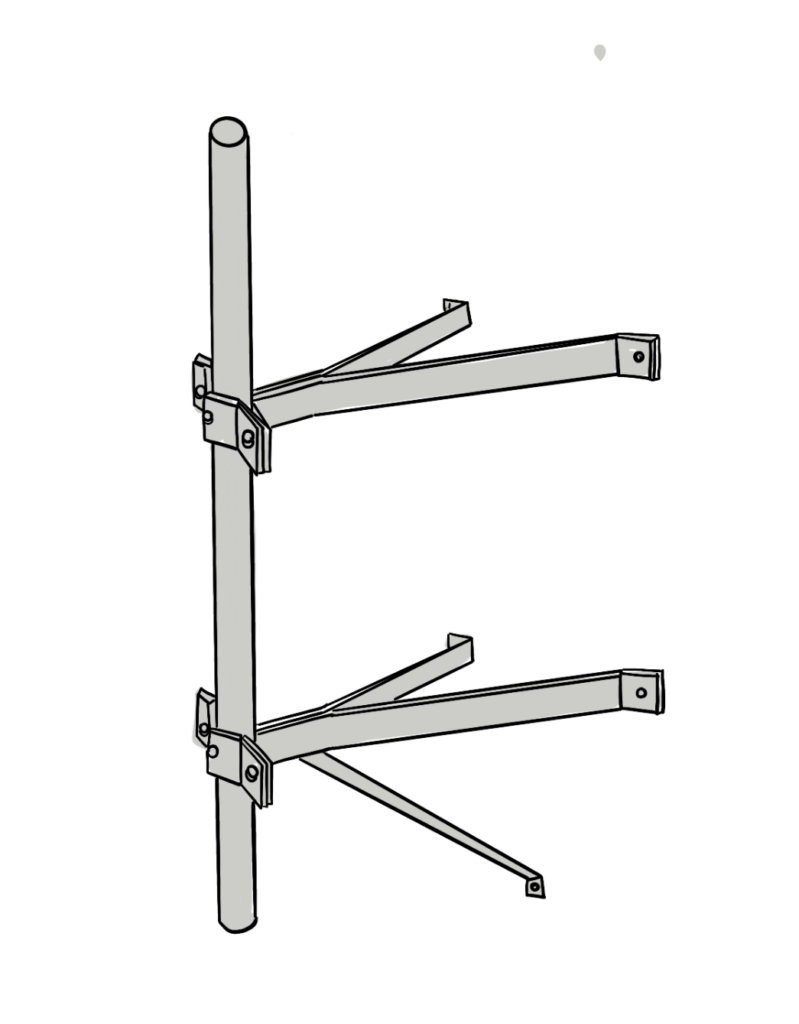
Ensure the mast is securely fixed and doesn’t sway with the wind or its own weight. If using simple fixed-point clamps, use at least two so that the mast does not create a turning point. Rigidity is paramount, so thoroughly check and confirm it’s completely stable. When using bamboo or wooden poles, treat and dry them adequately before installation, acknowledging that these materials have a shorter lifespan and require more frequent maintenance.
Leave extra cable length at the ends to facilitate servicing RJ45 network connectors.
Handle the cables with care, following cable installation tutorials diligently to prevent any future issues.
Regularly inspect the installations to ensure they remain secure and free from excessive movement. Check for any obstructions, such as trees obstructing the antenna connections, as trees tend to grow and develop more foliage during different seasons.
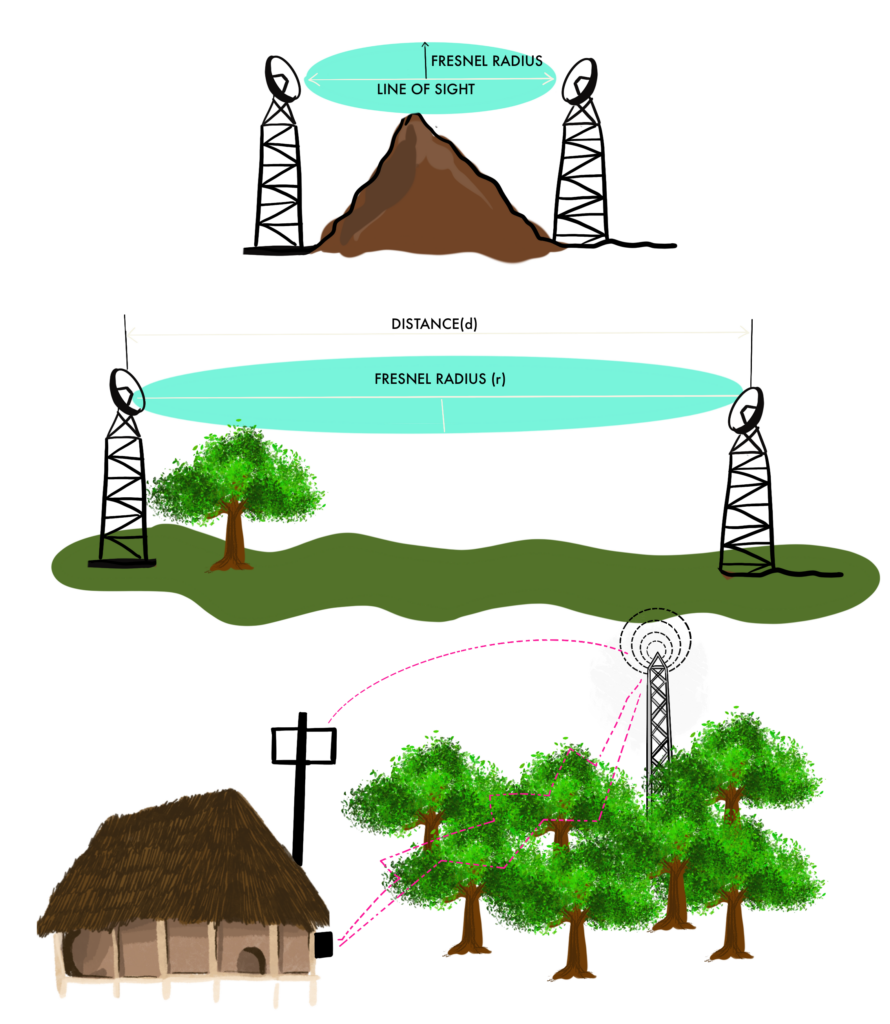
4.4 - Aligning antennas
To align the antennas of your router for optimal performance, follow these steps:
- Identify the external antennas on your router.
- Find a location with a clear line of sight to the desired coverage area or neighboring routers.
- Adjust the antennas to face the intended direction.
- Minimize obstacles like trees or buildings that can block the Wi-Fi signal.
- Check the signal strength and quality of connected devices on LimeApp’s “align” screen.
- Fine-tune the antenna alignment based on signal quality.
- Repeat the process for each router in a mesh network or multiple routers in your setup.
- Periodically check and adjust the antenna alignment as needed.
By following these steps, you can align the antennas of different routers, including the LibreRouter, to maximize their performance and ensure optimal alignment.
Why might you want to use LibreRouter or LibreMesh?
LibreRouter is a versatile tool that has been utilized by various communities in innovative ways. Here are a few examples:
- Traslasierra Community Network, Argentina: In the rural region of Traslasierra, Argentina, where signal coverage from major carriers is limited, the community network collaborated with organizations like Altermundi to organize a “Community Network Workshop.” They successfully developed a mesh network using LibreRouter. To learn more about their experience, you can watch the video: Traslasierra Community Network Workshop.
- The Portal Sem Porteiras Community Network: In Monteiro Lobato, São Paulo, Brazil, they faced the challenge of installing a LibreRouter at a high position without the expense of metallic towers. They devised a creative solution by constructing a bamboo tower to mount the LibreRouter at a strategic location within their network. To witness their implementation and learn more about their approach, you can watch the video showcasing the Portal Sem Porteiras Community Network: Sem Porteiras Community Network
- Customization in India: LibreRouter offers the flexibility to modify its hardware to suit specific requirements. In India, a researcher named Sarbani, in collaboration with Jatantsu and Gramarg organizations, used government funds to completely modify the LibreRouter to work with cheaper devices available in India and designed a more suitable case for the circuits and antennas. To explore the technical specifications and learn more about these modifications, you can visit the LibreRouter website: LibreRouter Technical Specifications.
These examples demonstrate the adaptability and community-driven nature of LibreRouter, showcasing how different communities have leveraged the tool to address their specific connectivity challenges and develop innovative solutions.
Annex 1
Extra Materials
Annex 2
Types of technology that can be used
- Wi-Fi mesh networks: http://libremesh.org/
- Telephony networks: https://www.tic-ac.org/
- LoRa mesh networks: https://meshtastic.org/
- High frequency HF networks: https://www.rhizomatica.org/hermes/
Annex 3
Institutions that support community networks
International:
- Association for Progressive Communications
- Rhizomatica
- Internet Society
- International Telecommunication Union
Africa:
- BOSCO Uganda (Uganda)
- Centre for Information Technology and Development (CITAD) (Nigeria)
- Together for Difference (Democratic Republic of Congo)
- We are going to the Institute (Kenya)
- Do it yourself (South Africa)
Asia:
- Alternative Solutions for Rural Communities (ASORCOM) (Myanmar)
- BAIF in 2020 (Gram Marg Rural Broadband in 2019) (India)
- Common Room Networks Foundation (Indonesia)
- Servelots (India)
America
- Alter Mundi (Argentina)
- Colnodo (Colombia)
- Coolab (Brazil)
- Nupef (Brazil)
- Wellness Institute (Brazil)
- Community Indigenous Telecommunications, AC (ICT AC) (Mexico)
- Projeto Saúde e Alegria (Brazil)